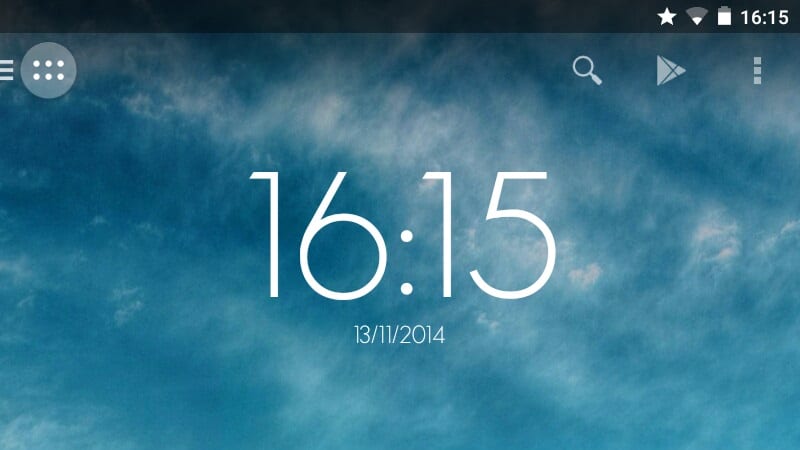
We already have Android 5.0 Lollipop on our beloved Nexus and we are developing with the news that appear here and there, from what is the change to the settings screen, the complete renovation of the navigation bar or the notifications that appear on the lock screen, so that with a swipe we can eliminate them from our view.
In what is the notification bar, surely You will be surprised by the star icon that appears in the notification bar next to the WiFi icon. Quite a mystery and that I have come to solve, and that before going in depth all that it entails, it is related to do not disturb mode and the new notification settings in Android.
A new icon in the notification bar

The notification bar is one of the vital points in Android. From it you can perform a multitude of actions and access the ins and outs of the phone or tablet, so the new addition of a new icon brings with it a halo of interest and mystery, since surely even these lines you did not know the reasons for its integration. A star icon that looks very cool and pleases the eye almost telling our own subconscious: "How cool is Android."
As these icons usually come in response to the needs of users, the star it has to do with the new notification settings and the do not disturb mode, since until now we had not had the way to "manage" everything that comes to our Android terminal.
But what is it for?
We have now a "do not disturb" mode from which we can modify the time that this mode lasts, either x hours or indefinitely. While this mode is active we can allow priority interruptions, which can be events and calendar reminders, calls or messages from around the world, and even certain contacts. We can also adjust them for specific days or hours.
The star icon will appear while in this "do not disturb" mode but allowing priority interrupts. A prohibited icon will appear when we do not let any type of notification enter the terminal. And, if all messages, calls or reminders are allowed in, the status icon will disappear.
Ways to access "do not disturb" mode

We have several ways to access the notification settings. From the settings, under "Sound and Notifications", there is a "Interruptions" section from which we can make all the modifications. The fastest method of accessing settings and switching between different modes it is through the volume key, from here we can switch between the 3 different ones to even access the configuration.
Una excellent functionality for certain circumstances and times of the day, for example, when we are in a meeting, and that adds to the dozens of details with which it has arrived This new version of Android 5.0 Lollipop. Finally solved the mystery of the notification bar star.
Hi, how do I have a new g3 and these icons just got bigger, why? How can I make them smaller again? Thank you
update and everything fine, but the only thing is that I dislike it is that I can not customize my main screen, that is, I put the applications that I need to find quickly, but when restarting, or turning off and on the screen, when it starts it removes all applications , and I get a warning saying the applications were moved successfully, could you help me please, thanks
My cell phone is silent since the star is in my bar, how do I make it sound again?
With the volume button you can solve it, it is that the star indicates that it is silent before the messages of the applications, but if you look for the speaker icon and move it to the right, the star disappears and the sound returns again
Hello, the same thing happened to me as Yolanda and I can't find the speaker