
La Edge lighting for notifications from any app It has been one of the most desired dreams in many of the Galaxy S9, S10, Note 8 and Note 9. That illumination that appears around the screen and that allows us to know immediately when we have received a message.
This Edge lighting is intended for messaging apps, but thanks to a new application called Edge Lighting Fix for all apps, we can use it for all the apps we want. That is, we can activate the Edge lighting even for an app like Gmail or that app that allows us to know the savings we have in the bank.
How Edge lighting works on the Galaxy
To fully understand the benefits of Edge Lighting Fix for all apps, you must know how Edge lighting works on a Galaxy with curved screen. Without this application, only the notifications of the messaging apps will appear when we have the screen turned off. This has been the case since Samsung first launched the Edge lighting function and that in successive versions it has been customizing it so that we can change the color and more things.
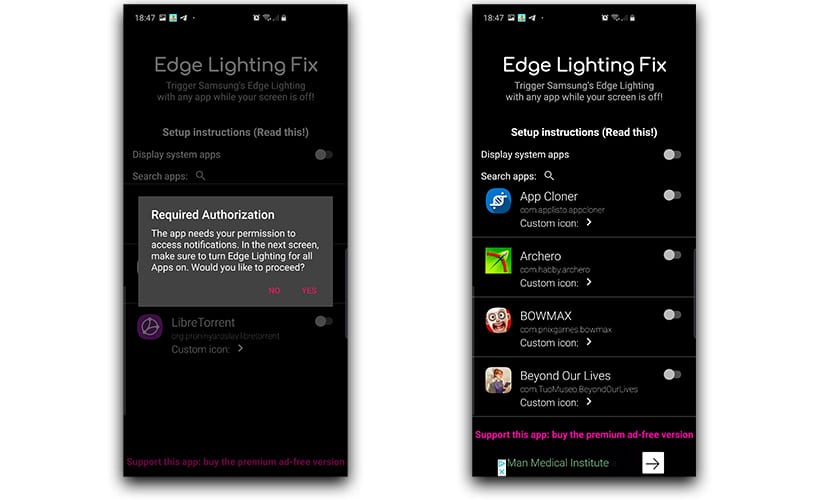
In these years there have been some solutions that they allowed us to use Edge lighting for all apps, although with the handicap that the OLED screens being completely black, they would see how some portions of the screen would turn on to show notifications, which entailed an excessive drain on the battery.
Edge Lighting Fix for all apps solution uses Edge lighting feature without spending excessive battery, so in short, it is an ideal app for these purposes. We are going to show you how to use notifications from all apps with Edge lighting.
How to activate Edge lighting with all app notifications
We download the app from here:
- We start it and it will ask us to activate the permission to read the notifications that come to our phone.
- We go to that screen and look for the Edge option to activate it.
- Going back to the main Edge Lighting Fix screen, we have the complete list of all apps that we can select to turn on the Edge lighting when a notification of one arrives.

- We select all the desired ones and the next thing will be to go to the Edge screen settings to customize the lighting.
- Let's go to Settings> Display> Edge display> Edge display illumination.
- We are going to "Manage notifications".
- We look for Edge Lighting Fix and activate it.
- We would already have it active.
How to put a custom color for each app
When activating a good number of apps, we will have to customize its color so we can quickly match it and thus understand what type of notification or app reaches us. Go for it:
- In the Edge Display Backlight settings, we go to Edge lighting style.
- We choose a style from "Effects" and we go to the "Color" tab.
- We select «Custom color» and on the next screen we go to «By text».
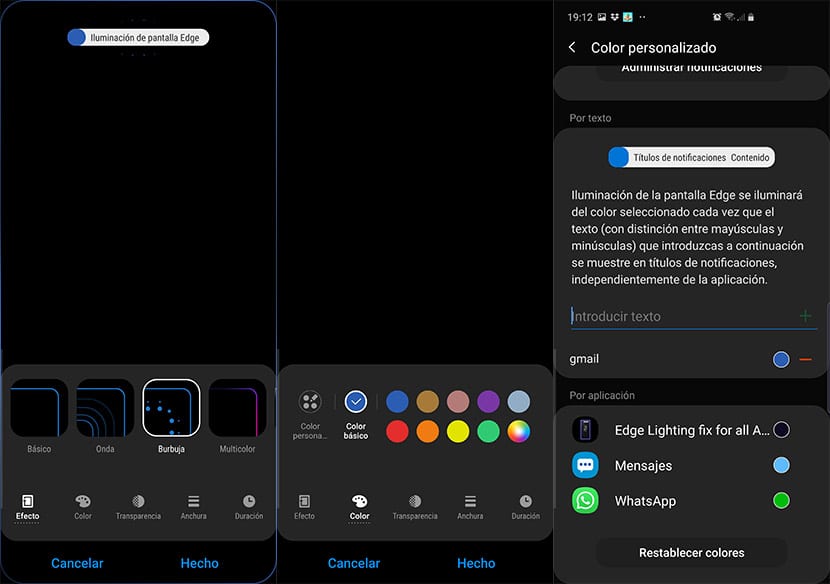
- Where it says enter text, we put the filters we want for a specific custom color.
- If it were Telegram, we put Telegram. If it's Gmail, then the same.
- We add it and the option to choose the color from the button will appear below.
- We would already have customized the color for the notification text.
Another very interesting trick is to put the name of a contact by text And when you receive a WhatsApp message from that contact, the notification will be with the chosen color so that you quickly know who it comes from.
So you know how to activate Edge lighting for all apps that you want in your Galaxy S9, S10, Note 8 and Note 9. It is possible that it works in the Galaxy S8 and S7, so try it and if so, let us know by these lines. Another of those proposals that come to solve the problems that brands do not know how to correct with their mobiles.
