Today I am going to show you a simple trick to enable Knock ON / OFF on Samsung terminals. Well, more than a trick, I am going to recommend the best application that we have available in the Google Play Store and that is the one that gives the best results in Samsung terminals and its AMOLED and SuperAMOLED panels since, with the simple installation of the APP we are gonna get enable double tap lock, both locking and unlocking the terminal, in a very simple and straightforward way and, what is better, without sacrificing the autonomy of the terminal.
The free application, although with the option of in-app purchases to access some other interesting improvement, is available directly in the Google Play Store under the name of KnockOn - Tap to wake or lock and, in the free version, it will be of total use to us to achieve the task that occupies us today, which is none other than to achieve enable Knock ON / OFF on Samsung terminals.
How to enable Knock ON / OFF in Samsung terms and in any Android terminal that does not have this functionality

Power functionality lock / unlock our Android with just two taps on the screen of the device, in principle it was an added functionality that for the first time LG launched in its sensational LG G2 terminal and then it was implemented as standard in other brands of Android terminals and even Custom Roms such as those of the Cyanogenmod team.
This is one direct implementation in the Kernel of said devices or ROMs, which allows the practical lock / unlock without the need to touch any button with just two taps on the screen of our Android, an implementation that the terminals of the great Korean multinational has not yet included in its Samsung terminals and it is the same the reason why we have to resort to tricks or external applications that allow us this sensational functionality that should not be missing in any Android.
To achieve this in any Android terminal that does not have it implemented as standard, including all Samsung terminals, We are only going to need to download the application that I leave a little below these lines and with which, with just checking two boxes we will achieve it without much effort and giving the hit to the original functionality implemented for example in the LG terminals.
KnockOn - Tap to wake or lock free download and how to enable the app correctly
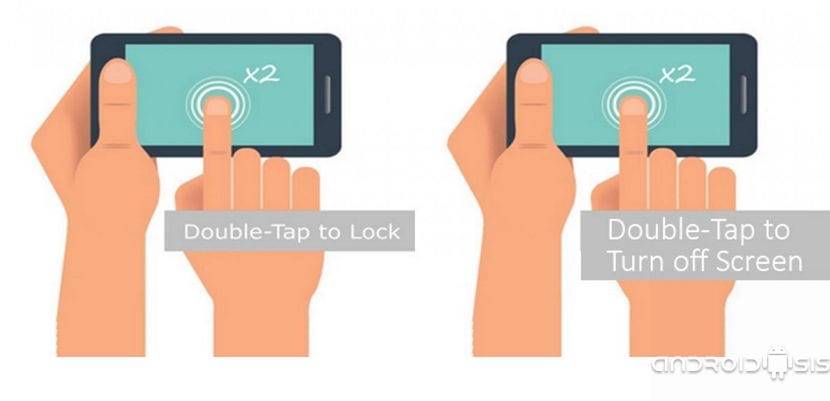
For download free KnockOn - Tap to wake or lockWe are only going to have to click on the link that I leave just below this paragraph.
When we open the application, we will be shown a user interface as simple as the one I show you below:
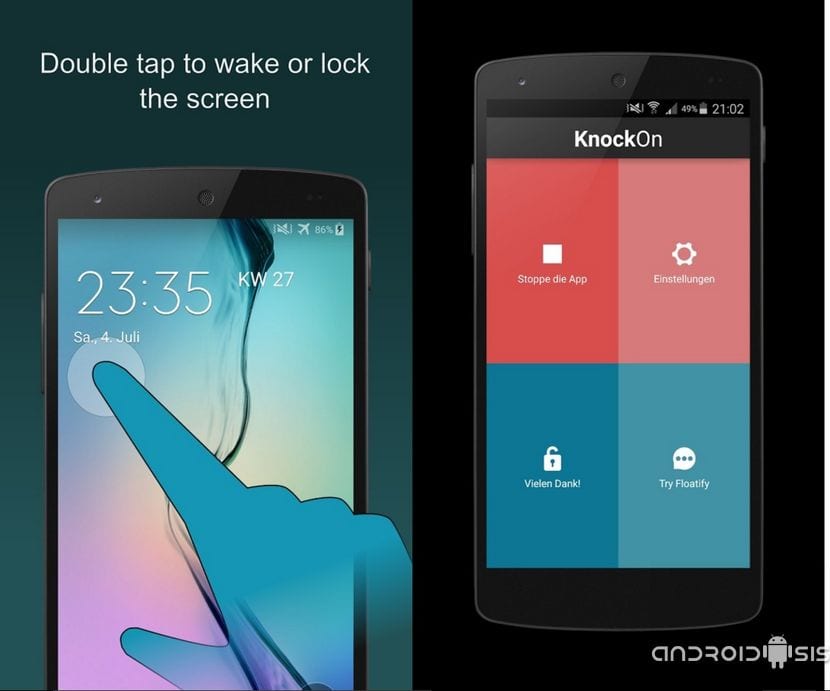
The first thing we should do is click on the button that is shaped like Play to start the application service execution, a service that needs access permissions to Device administrator.
Then, just by clicking on Settings and mark the first two options that we have available, the option of lock on tap and the option of wake on tap, Samsung terminal users will already enjoy the functionality of being able to lock and unlock our Android with just two taps on their screen.
The second option, you have to be clear about what you want to enable on terminals other than Samsung and that do not have screens with AMOLED or SuperAMOLED technology, which is an option that in IPS LCD screens consumes a large amount of battery since in these screens it keeps the screen permanently on.