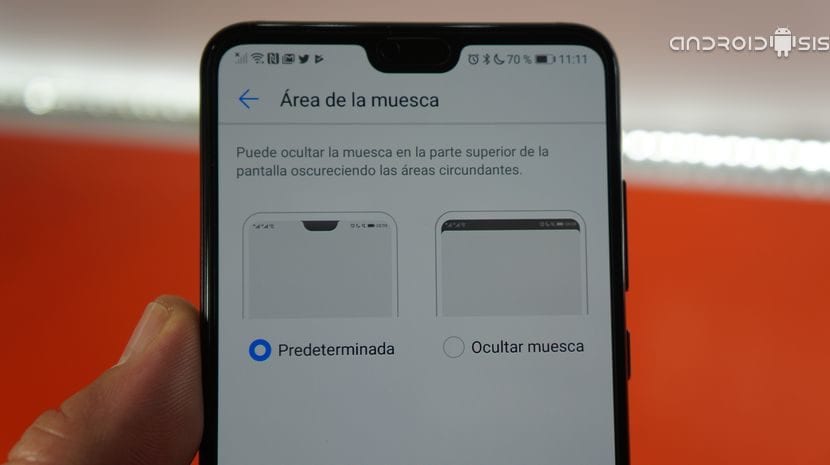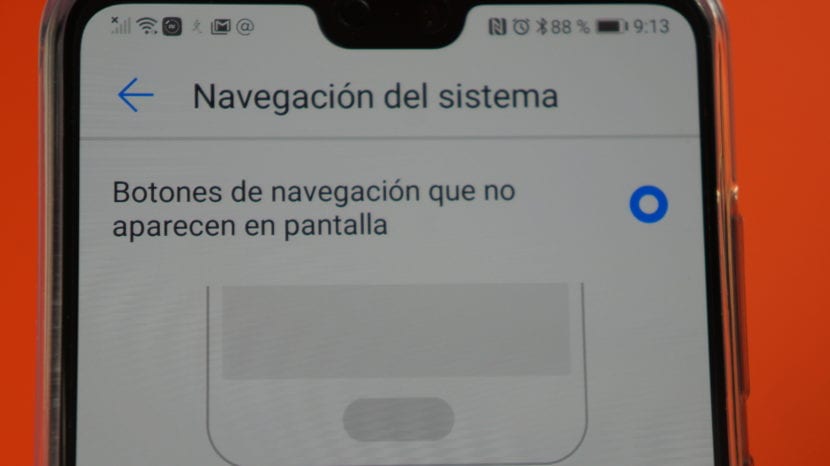If you are a user of one of Huawei's high-end smartphones, this series of tricks for the Huawei P20 PRO you are sure to like them since you are going to get the most out of your terminal.
And although All this that I tell you below is standard in the settings of the Huawei P20, P20 Pro and the Huawei Mate 10Many users are unaware of the tremendous potential of Huawei's customization layer and of the special functions that are hidden within the settings of these great high-end Android terminals.
The best tricks for the Huawei P20 Pro. (Valid for P20 and Mate 10)
Make the most of your knuckles
From the Huawei P20 Pro settings, specifically within the option of Smart Assistance we can find a setting that under the name of Control movements They allow us to perform the most everyday actions with just the use of our knuckles.
Thus, as I show you in the attached video that I have left you at the beginning of this post, which I recommend that you take a look, we find functionalities to control with our knuckles like the ones that I will detail below:
- Run applications quickly such as, for example, open the camera from any screen by simply drawing a «C» with your knuckle, an «E» to enter the Google Chrome browser, an «M» to open the music application and a «W» to open the Weather application.
- Take screenshots: To take a screenshot of everything that is seen on the screen, we will only have to tap twice with the knuckles, to make a free cut just one tap followed by the stroke that we want to make as a cut or free screen capture. To take an elongated screenshot of a web page, WhatsApp conversation, Telegram, Messenger or any instant messaging application or application that allows it, all you have to do is draw an "S" with your knuckles.
- Enter split screen: To enter the split screen, it will only be enough to be in an application that is compatible with the split screen and draw a horizontal line from side to side of the screen of our Android using our knuckles.
You don't like the Notch? Well, hide it from the settings
If you do not like the Notch of the new Huawei terminals such as the P20 or P20 Pro, that is not an excuse for you not to buy the one that for me today is the best Android terminal today, the Huawei P20 Pro , and it is that from the settings of the same, in the screen section there is a option called Notch from which you can choose if the Notch is shown or hidden after a horizontal bar that crosses the screen from side to side, leaving the terminal with an upper frame of the same size or thickness as the notch, thus hiding it completely.
Hide the buttons on the screen to take advantage of the entire screen of your terminal
From the Huawei settings, in the system option we find a section called system navigation in which we can hide all the buttons on the screen and use the fingerprint reader on the front by gestures in order to really have a whole screen in our hands.
Thus, with a light touch on the reader it will act as the back button, with a sustained touch it will act as the Home button, and with a sliding touch either to the right or left it will act as multitasking or recent applications. To call the Google assistant, it will be enough to make a swipe from any of the sides outside the fingerprint reader by sliding up.
Camera settings for taking photos at 40 mpx
From the camera settings, as I show you in the video that I have left you at the beginning of this post, we can enter each of the settings of the different modes to manipulate the main parameters in that way. So we can from Photography mode, enter the camera settings and select the resolution per photo of nothing more and nothing less than 40 mpx that offers us the main camera of this Huawei P20 Pro.
When activating the 40 mpx, our photos will gain a lot in the photo mode although We are going to lose the 5x optical zoom offered by the Leica camera of the Huawei P20 Pro taking photos at 10 mpx. This will not affect the other modes at all, such as the sensational portrait mode that will continue to take spectacular photos with the background blurred at 10 mpx quality.
You can see all these tricks and more tips in a much easier and more visual way in the video that I have left you at the beginning of this post, so I recommend that you take a good look at it.
To finish I leave you the video of the complete video review that I made to the Huawei P2o Pro some time ago: