
Reading is an important part of our life, either when studying or to read one of the many books available by great writers. Given the advances in technology, today it is possible to read a book from a device in a simple way and without having to buy it in a store.
Thanks to Kindle, Amazon has been occupying an important part of electronic books, but it is not the only one that took this step, also other well-known companies. eReaders have survived despite timeThey can also be carried from one place to another without taking up much space.
Today it is possible share Kindle books, you can do it with your own account or with the family account, so it is advisable to follow a few steps for it. When it comes time to give it up, you won't be able to read it until the loan time has passed, which is usually about two weeks.
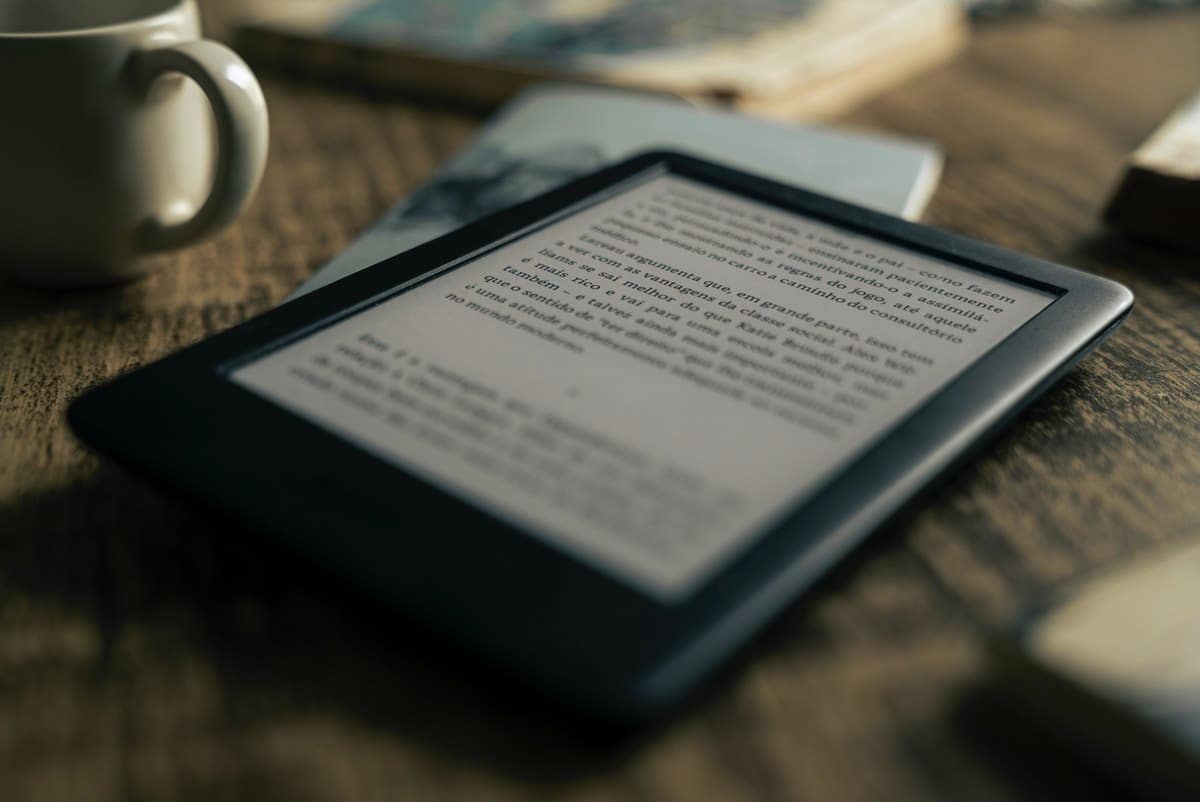
Ways to share a book on Kindle
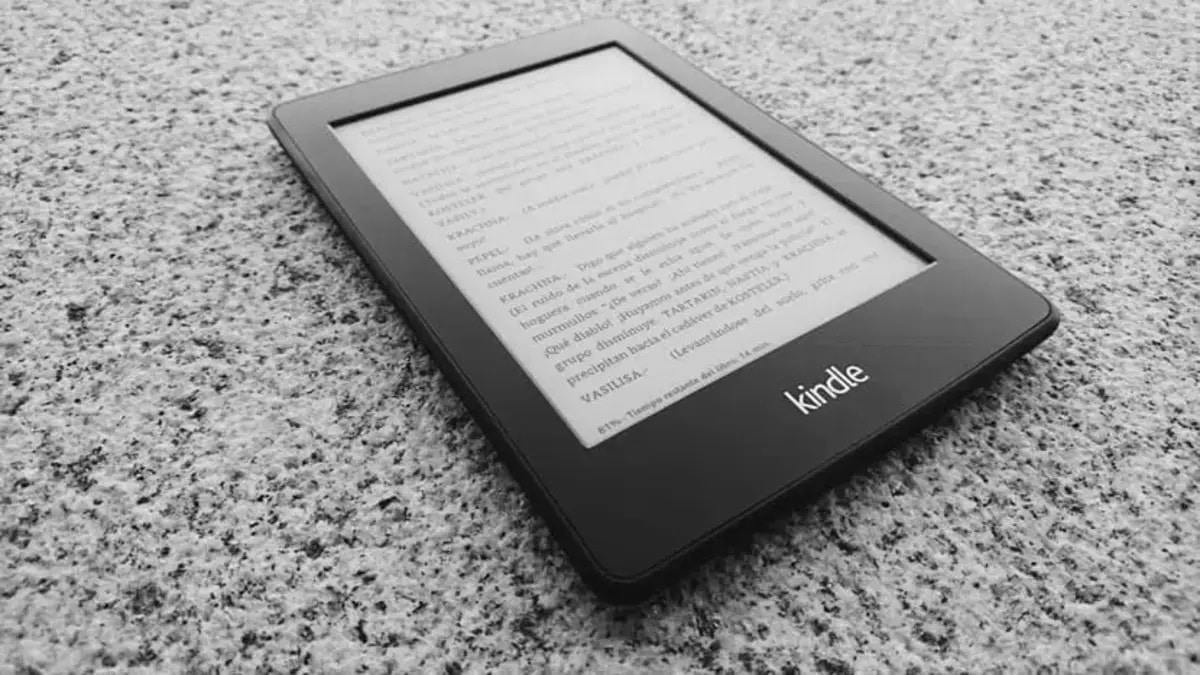
If you have a Kindle reader you can lend one of the many books in your library, you can do it in two ways, the first one is using the basic mode. The loan of that eBook will have a maximum time, so the person has time to read it before returning it.
The second option is using the family library, for this you will have to make a multi-account with several people, including at least one or two adults and one or two children. This is conceived as a unit, so Amazon decides to call it "Family Library" and it is easy to do.
Both are formulas that are valid if you want that book to go to a person's account, you can send it quickly and in a few steps. It will not be necessary to have a Kindle reader, thanks to the Kindle app you can read a book if it is borrowed by the owner of that digital book.
How to lend a Kindle book

When lending a book, you have to log in to the Amazon page, but apart from that, follow a few steps to send the file. The loan has a maximum duration, only being able to lend it once to the same person, so if you want it you will have to acquire it.
You can notify the specific person that you are going to send him a Kindle book, the application to open it is available in the Play Store and receives the original name, Kindle. The format it will arrive in is the one used by Amazon itself, which is AZW3 (previously known as AZW).
To lend a book to a person, do the following:
- The main thing is to open the Amazon page, click this link to go directly
- Access the “Manage content and devices” tab, once inside click on “Content”
- Click on the book you want to share, and in the action box, select the option that says «Lend this title»
- It will ask you to enter the email address, you should not fail here, put it completely and if you need to copy it, do it so that it reaches the sender and hit “Send”
After these steps, verify that your friend has received the book from you, they have up to 7 days to accept it, after that period they will not be able to open it as it has expired. 14 days are the duration of the loan per book on Kindle, once that time has elapsed you will see it again in your library.
Kindle books will be read by mobile devices, tablets and computers, remember that PCs can use Android tools with emulators. Opening an AZW3 file is possible if you use the Kindle reader from the Play Store.
Set up the family library to lend a book
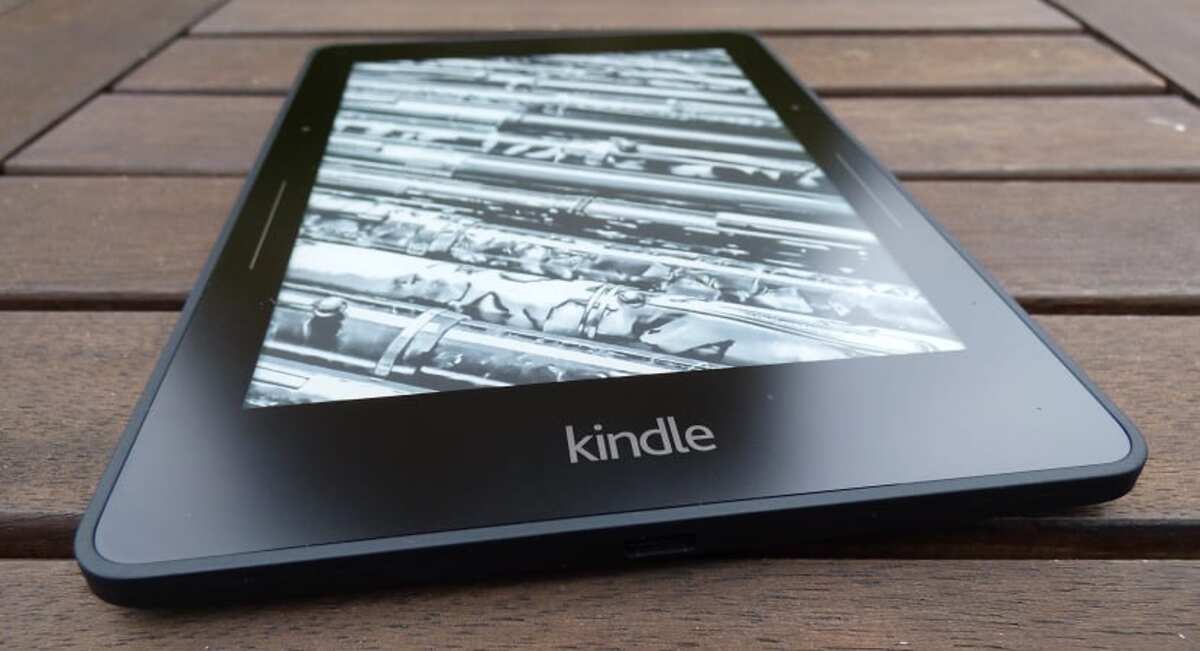
The main thing is to be part of an Amazon household, if you have not configured it, don't worry, you can do it in a few steps if you access your account. The family library will be made up of several members, so it is important to decide the components of this aforementioned unit.
To set up the family library, perform the following steps:
- Enter the Amazon page through the following link and click on “Settings”
- Now go to the option “Invite an adult”, it is located under “Homes and family library”
- The adult person has to log in, accept the invitation, share the payment method and manage the content of the little ones
- Click on “Create home”
- After you get a popup, click on “Yes”, this will share the family library
- Go back to “Manage Accounts and Devices” and click on the book you want to share and click on “Add to Library” followed by “Add to Family Library”
- Finally, choose the profile you want to share it with, either the person or one of the children
Download the Kindle app
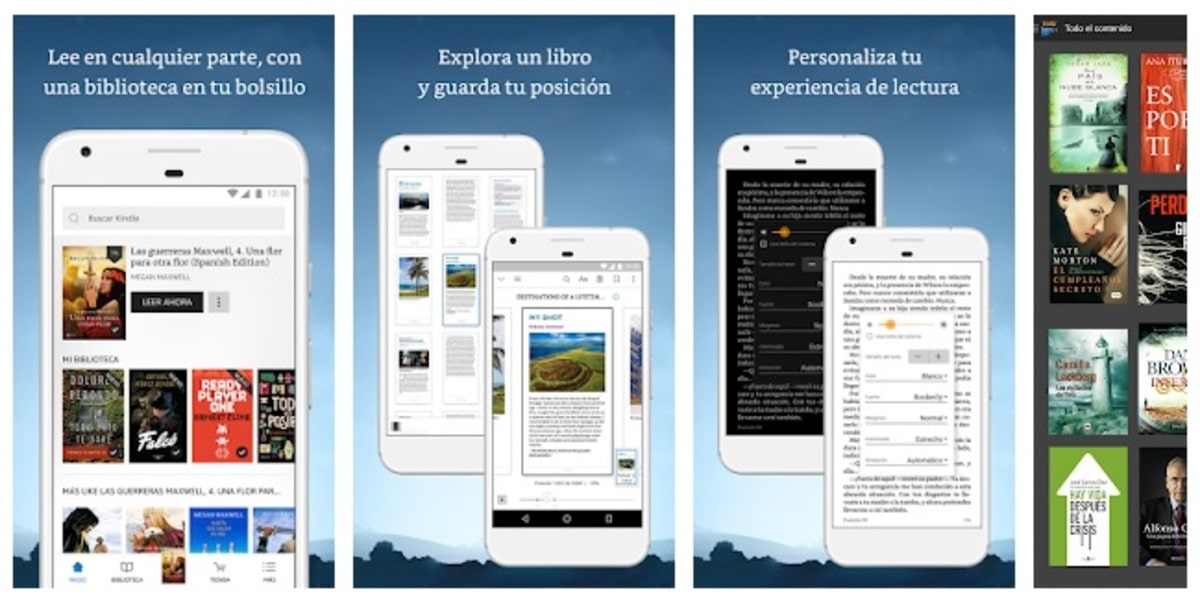
The person who receives the book loaned by you can use the Kindle application to read the book, can use the mobile phone, tablet or a computer. In the latter, you will need to install an emulator and download the application, although there is also the option of being able to read it without using the app.
Also, the Kindle app gives you access to millions of Amazon books, you need an account created on the page if you want to have access to all of them. Kindle takes up relatively little space, doesn't require many permissions, and has plenty of options for comfortable reading, including reading zoom.
The app opens the formats compatible with Kindle, which are up to four, which are AZW3, AZW, MOBI and PRC, the first two are owned by the company, and the third was acquired by Amazon. MOBI is used by other companies as it is a fairly universal format, similar to ePUB.
Once you have downloaded the application, you can go to the book and open it like any app, you can enjoy two weeks of books borrowed by people around you. It gives access to millions of books, so you can have it and not uninstall it if you are going to use it later.

