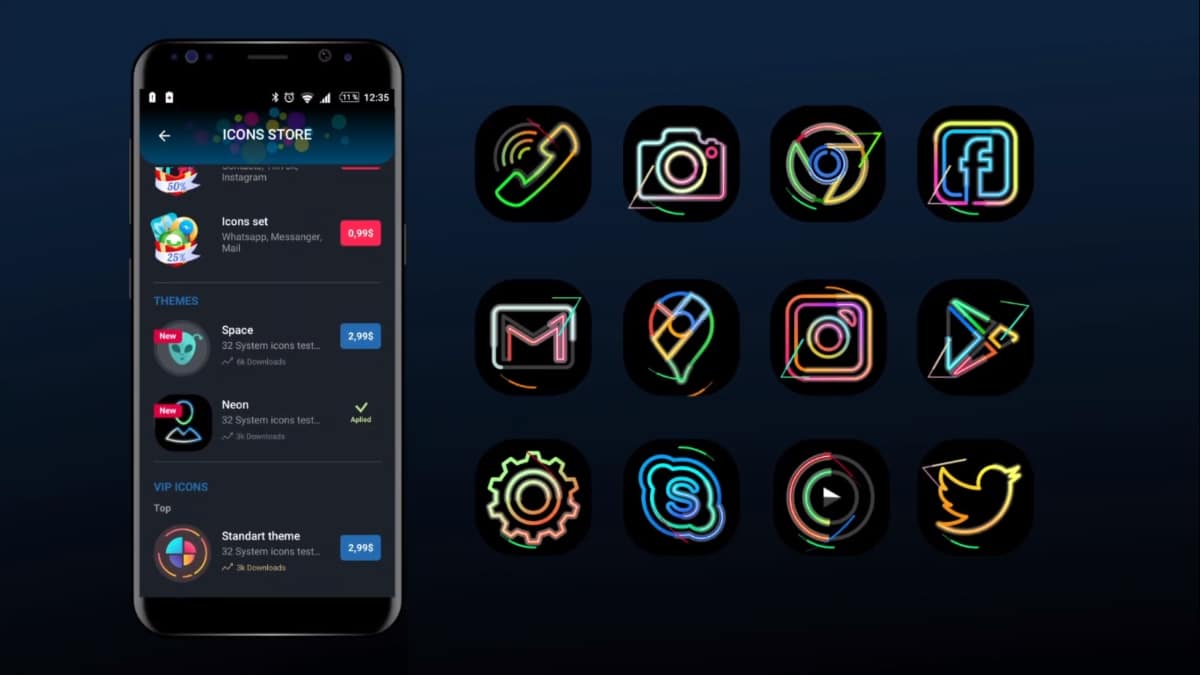
It is generally what millions of users in the world who use a smartphone do., install apps on your device for a wealth of features. If you do many of them, you will see a large number of icons on the screen, both on the start screen and on the second and third screens.
Although you don't know it, in Android you have a function that adds the box that you see from each of the applications, it is vital if you want not to fill each of the windows. Installing them make the phone overload and each time it costs a lot more to load, as there are too many open processes.
We are going to show you how to remove home screen icons on your android phone, lightening the system a bit when placing each one of them in order of installation. Each one of them is usually used, although others are not, so it is best to remove those you want and use less.
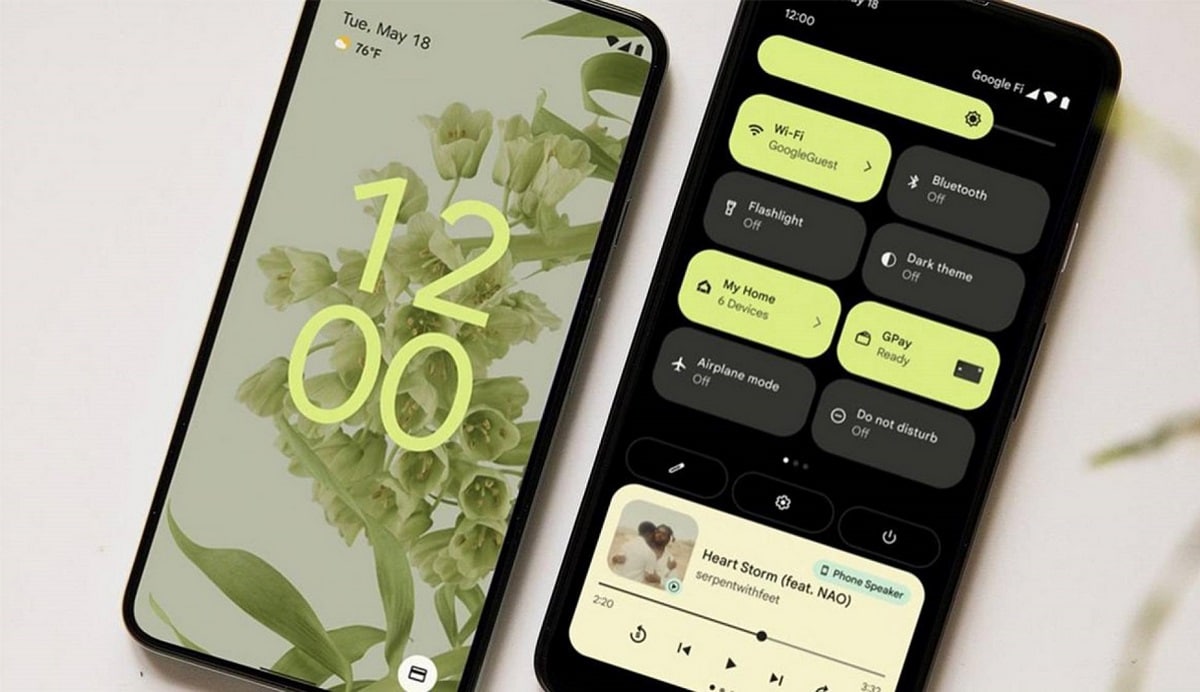
Remove anything you don't use frequently
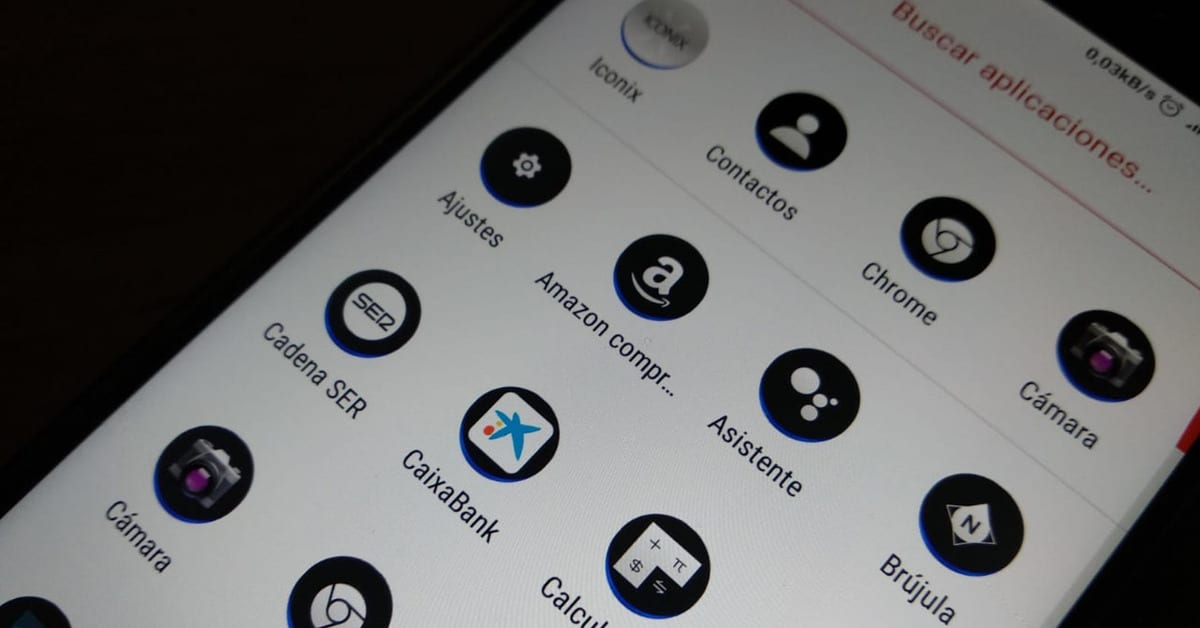
There will certainly be apps that you use more than others, even some that you have not even opened for a long time, which is normal since they are not vital to function day after day. They are basically similar to those created by other systems, a clear example is Windows, which can be removed without affecting their use.
The Play Store has millions of applications, among them the prominent ones are video games, to which all users have access. Profits predominate over them, although they have been gaining weight in recent years and are usually installed in at least 25% of devices, according to a study.
The icons are fundamental pillars when it comes to wanting to open an application quickly, thanks to them you will have the order as you want if you put them one by one. If you have more than 30, the thing is to lighten the desktop of your mobile a bit, especially if you want to find one quickly without having to view each of the desktops created.
How to remove icons from the home screen
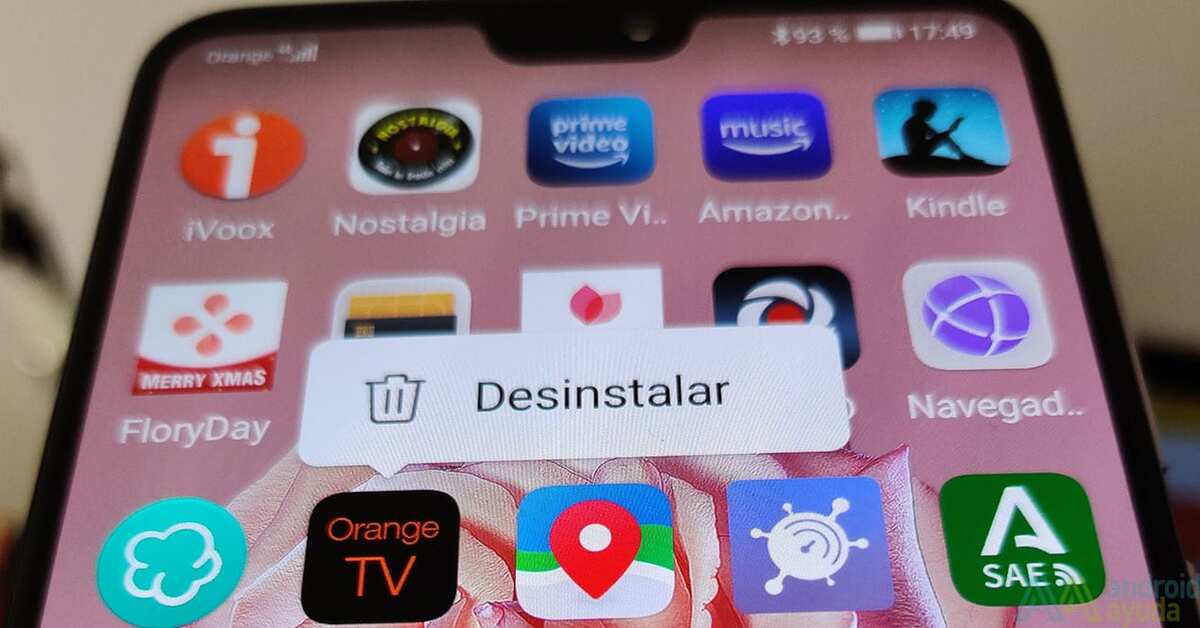
The best way to go about removing home screen icons is to use the standard way, which will not be removing the application, since we would not have it to open in the apps deployment. Android, like other systems, allows the deletion of that icon and that it continues to be there despite removing that access known as fast.

The first thing is to point out which icon you want to remove from the first, second or third screen, if you have more screens, you should remove at least one or two. The more openings you have, the performance in general will be less than expected, it also counts on the apps being open in the background.
To remove icons from the home screen, Do the following:
- Unlock the terminal and go to the apps screen that you want to remove
- Press the icon you want to remove, some of the manufacturers give the option to “Remove”, this will remove the icon, while the other possibility is “Uninstall”, choose the first one
- If you cannot find this option, discard this step and try the following
- Press on it and drag it up until you see an option that says "Remove" or "Delete", it will be at the top
- Different versions of Android initially showed an "X", now only a name, which is clearer when you want to remove a shortcut from the desktop and keep it in the applications menu
Remove Android desktop icons with Nova Launcher

A good ally when it comes to removing icons from the desktop of your Android phone is Nova Launcher, a utility that goes beyond the customization of your terminal. This application is available on Android and other systems, the functions are quite a lot, so listing each of them would be almost endless.
Nova Launcher has enormous potential, to which is added the possibility of deleting apps without having to affect the use of it. You have the tool in download specifically below, install in a few seconds and follow each of the steps to be able to delete the application shortcut.
To carry out this process, do the following on your device:
- The first and important thing is to download Nova Launcher on your phone, click on the box below and proceed to its installation
- Look for the icon you want to delete in particular, even if you delete it, you will see it when you display all the apps
- Long press on the icon, you will see some options
- Choose the one that says “Application information” and click on “Remove”
- After this it will disappear immediately
This appears because we have the Nova Launcher application, which will act as a launcher, at the same time we can do a large number of things, including for example moving applications and more. The use of an application will allow us to do a lot of things with it, including being able to remove it from that screen, the quick start and more.

Make it never create a shortcut icon
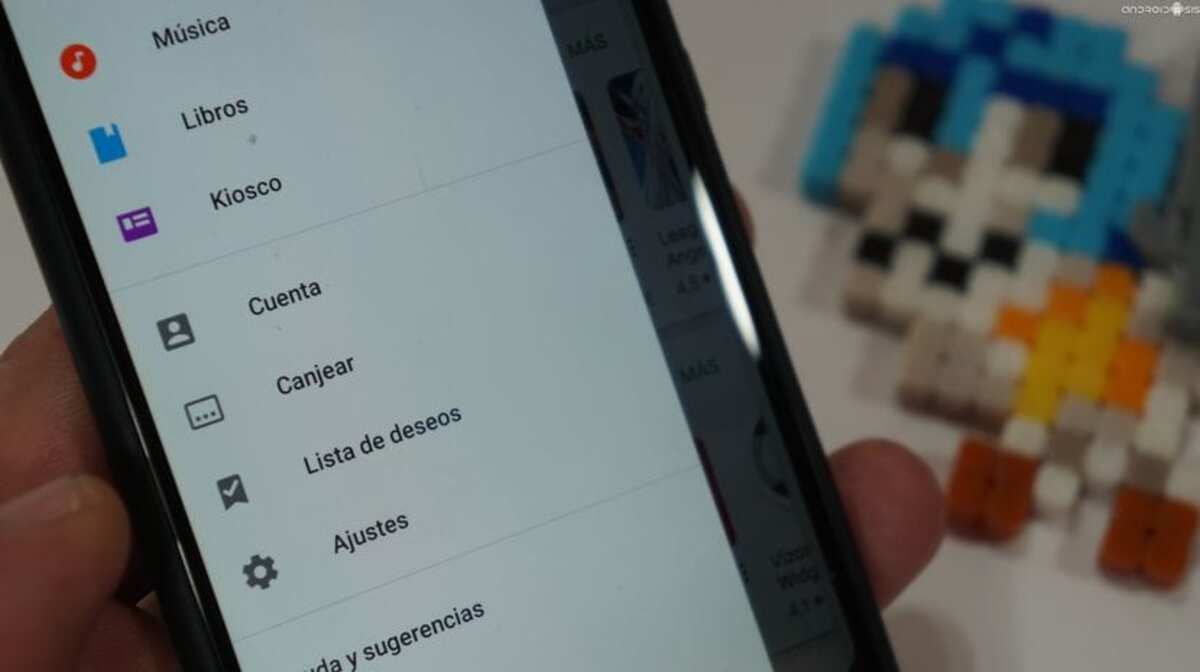
Android allows an app to be installed without the need to create a shortcutFor this, the important thing is to go through the Play Store, which is where the previous configuration is. From the store we can make it so that when installing any application an icon is not created on any of the screens.
To carry out this process, do this step by step:
- The first step is to open the Play Store on your phone
- Click on the three horizontal lines to open the dropdown and have the entire menu available
- Click on “Settings” and wait for all the options to load
- You must remove the checkmark that appears with the message "Add icon to the home screen", it appears in "General", for this you have to view everything and uncheck this
